NVDA Add-on: Switch Synth
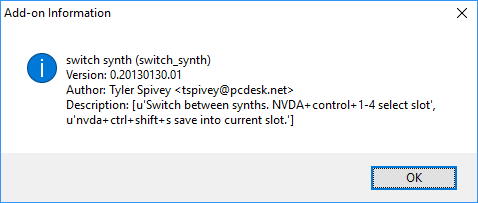
If you are NVDA user, and you need to switch between more than one synthesizer, then you’d prefer using hotkeys to the Synthesizer dialog. This tip shows a way I’ve used for many years, and see it’s useful. That is an add-on called Switch Synth, written by Tyler Spivey.
The Add-on allows you to switch between six synthesizers with your different setting for different needs. Download from: http://bit.ly/2rIUO6I
After downloading and installing, do the following to setup and use the add-on.
As I’ve said before, the add-on can be switched to six different synthesizers with six specified hotkeys. Press Ctrl+Shift+NVDA, and the number from 1 to 6 to switch to the specified synthesizer. However, you must setup the synthesizer before switching to them:
For example, I’d like to have Ctrl+Shift+NVDA+1 switches to the ESpeak, then I press this keystroke first. After, I open the synthesizer dialog, and switch to the ESpeak. After that, I setup things I’d like such as Voice rate, voice pitch…
Finally, I press Ctrl+Shift+NvDA+V to save everything I setup for Ctrl+Shift+NVDA+1. From now on, each time I want to use the ESpeak synthesizer, then I press this keystroke.
Shortly, the Add-on uses Ctrl+Shift+NvDA and the number keys 1 – 6 to switch between synthesizer. User press CTRL+Shift+NVDA and one of those keys, then setup everything they prefer for the voice. After, press Ctrl+Shift+NVDA+V to save settings. Press the keystroke your setup for a synthesizer every time you want to use it, then it will be loaded.
This add-on sounds useful when you use NVDA with different synthesizer for different needs. Let’s install, and have a try!
Share via:
EmailFacebookTwitterGoogleLinkedin

